Have you ever built a folder structure on your computer? If so, you probably created folders and then moved files into them manually or by using a digital filing system. Either way, whenever you need a specific file, you have to determine which folder it’s in to access it.
For example, what if the digital marketing team at your organization needs a specific photograph and there are millions of files within countless folders to search? If your files are in folders with intuitive names within a well-organized hierarchy, you can easily find what you want. If not, you'll spend hours looking for it or have to pay a photographer to reproduce it. Either way, it impacts your productivity and costs your organization time and money.
In this article, we’ll discuss how folder structures remain relevant and useful for organizations interested in gaining a better understanding of their digital assets.
Continue reading to learn:
- What folder structure is
- Key folder structure terminology
- The importance of having a set folder structure
- How to create a folder structure
- Folder structure best practices
- Examples of effective folder structure
What Is Folder Structure?
Folder structure is a widely used and understood method for organizing files. They exist across many types of technology, and even the least tech-savvy of us know how they work.
By organizing all of your digital files and assets in a logical, strategic hierarchy, a folder structure makes it easier to access what you’re looking for.
In the realm of digital asset management, the folder structure typically serves as the foundation of the system. Using it as a framework, teams can upload, organize, tag, store, search, and secure files effectively.

Key Components of Folder Structure
Before getting too far into the weeds, it’s important to establish and define a few of the key components that make up folder structure. Here are terms and components of folder structure that you’ll see referenced throughout this resource:
- Hierarchy: The top-down organizational structure based on categories of files and their relationships. High-level, broad buckets create a manageable starting point to subcategorize by more granular detail.
- Parent Folders: The top level of a hierarchical folder structure, organizing files by general shared characteristics like department, use case, file type, or other grouping.
- Child Folders (Subfolders): Smaller groups of similar files within a larger folder. While there can only be one parent folder, there can be multiple levels of child folders
- Files: The different types of assets that are valuable to your company and need to be accessed easily and often. Some common examples include images, video, audio, documents, and other formats.
- Metadata: Detailed information to describe the contents of an asset or file.
- Naming Convention: A strategic method of labeling folders and files.
The Importance of Folder Structure
Folders have been used long before our world went digital. You may remember gigantic file cabinets lining the walls of your office. Now those file cabinets are digital. They take the form of Dropbox, Box, Google Drive, local hard drives and servers, or a DAM platform.
A few of the most important reasons a strategic folder structure benefits your business include:
- Accessibility
- Collaboration
- Process made permanent
- Efficiency and time savings
- Organizational success and business goals

Accessibility
When your digital assets live in intuitively named folders within a well-organized library, you can easily find specific files without browsing through a disorganized, uncategorized mess. This ability saves you time and money, ensuring your organization always places its best content in front of consumers to drive revenue.
Collaboration
Having all departments use an organized filing system with standardized language and folder hierarchy is crucial. This allows for easier sharing of files, streamlines employee onboarding and transitioning, enhances collaboration efforts, and eliminates siloing.
Process Made Permanent
Folder structures are inherently intuitive to almost everyone in the workforce. As your brand grows, so do the problems posed by a lack of clear standards and an organized, future-focused folder structure. It's worthwhile to invest in managing your digital resources to establish a defined, lasting process and ensure your team can adapt to new expectations.
Efficiency and Time Savings
Valuable time is lost looking for files, and the costs are high, given the expenses incurred by your organization for digital storage. Even if you’re using free storage sources or hosting files on your desktop, folder structure frees up time to push business goals forward in other ways.
Organizational Success and Business Goals
Properly managing your digital assets and the systems they live within is vital to your organization’s success. Optimizing folder structure helps every department that relies on important files serve its role in furthering the business's overall goals.

How To Create A Folder Structure
If your current asset management process is disorganized or chaotic, take the time to gain control of your files by creating a folder structure. With a defined hierarchy, team members can find what they need faster, saving you time and money.
Follow this step-by-step process to take your folder structure from dysfunctionally chaotic to logically organized:
- Assess your current situation
- Leverage your team to inform strategy
- Determine navigational style and group existing assets
- Name folders
- Organize assets in respective folders
- Document and define your process
1. Assess Your Current Situation
Before you can determine a strategic folder structure, you need to gain an understanding of your organization’s existing assets.
Specifically, consider:
- How many total assets do you have?
- What types of files are they?
- How would you categorize each asset?
To make sure that all assets are accounted for, work with others in your team to identify every possible location where they may be stored. Search all of the most common storage locations, including:
- External hard drives
- Desktops
- Google Drive, SharePoint, Dropbox. Etc.
- Network servers
- Other locations
Create a document or spreadsheet as an inventory to organize all of your existing assets. Identify as much detail about each file as possible, including:
- File name
- Creation date
- Creator
- Current storage location
- Description
- Usage rights or licensing restrictions
- Relevance (is it still usable or outdated)
If you have a large number of assets, in the thousands or above, it may be easier to audit at the folder level. That allows you to gain an understanding of what types or categories of assets you have without taking the time to go through each individual file.

2. Leverage Your Team To Inform Strategy
With an idea of your current inventory, work with all departments that handle assets to develop a strategy for your new folder structure. They are the ones who work with the files and need to know how to locate them.
Identify weaknesses within your current workflow and where there are pain points throughout the existing organizational structure. Collaborating with all departments on this process ensures stakeholders from each phase of the workflow provide valuable real-world feedback to inform your strategy.
Part of the conversation is to determine what adjustments will solve the issues. Ask your teams what their ideal structure would be and where your organization can adapt to make their jobs easier and more productive.
3. Determine Navigational Style and Group Existing Assets
Once you establish your strategy, determine your navigational style. A hierarchy based on your organization’s needs separates assets into groups at the highest level and creates subgroupings based on their relationships within each category.
Group all existing assets into general categories. These parent folders are high-level, broad topics or themes that each respective asset shares. Separate files by department, use case, file type, or other methods from which you can drill down into more specifics.
Sub-categories, referred to as subfolders or child folders, group files with a parent folder into more granular buckets. Within a marketing parent folder, your secondary organization level could be use case. Your child folders may include:
- Social media
- Paid search campaigns
- Website assets
- Physical advertisements and promotions
- Email marketing and newsletters
- Other categories
4. Name Folders
Determine naming conventions that everyone understands. As with the rest of the process, this is a team effort. Your folder names likely reflect the decisions you made in prior steps of the process or general information about your organization’s workflow.

5. Organize Assets In Respective Folders
Finally, upload your assets to your new folder structure using the predetermined hierarchy. If you’re establishing a new process, like a Digital Asset Management (DAM) system, make sure to add any metadata, keywords, or other information to better optimize accessibility and efficiency.
6. Document and Define Your Process
Throughout this process, at each step of the way, you should be documenting your discussions and decisions that come from them. Once your new folder structure is live, organize all of your notes into a logical, defined process for managing your asset library.
This “manual” or “user guide” ensures that anyone who needs to upload, access, download, or manage assets in the future has step-by-step instructions with detailed explanations to follow.
Folder Structure Best Practices
Some best practices for establishing folder structures include:
- Use folder structure to provide relevant assets to appropriate end users quickly
- Start at the top
- Consider security, sharing, and user permissions
- Determine the right level of specificity
- Prioritize simplicity
- Visualize your proposed folder structure
- Test it out

Use Folder Structure To Provide Relevant Assets To Appropriate End Users Quickly
Rather than thinking of your folder structure as a front-of-the-store end-user experience, view it as the back-of-the-store inventory system. The days of clicking through folder trees to find what you need have passed. With the advent of metadata-based search technology, the folder structure’s purpose shifts from what your team sees when they search for a specific asset to the framework that makes what they see stable and scalable.
Folder structures provide the ability to implement clear and easy-to-manage permissions structures, apply metadata to assets in bulk, and maintain your organizational structure across multiple technology platforms.
Start At The Top
The first level of your folder structure is usually the most important. Selecting the right category to start with can be difficult, but we've found that dates or departments (Sales, Marketing, Operations, etc.) are usually an excellent place to start.
Consider Security, Sharing, and User Permissions
Think of your folder structure as your primary level of security. Group assets together in a way that easily differentiates permission groups, such as specific departments or asset uses. If your organization uses its folder structure to find assets, the highest levels should be the information your users are most likely to know about the assets, such as the project name or the client.
Determine The Right Level of Specificity
It's a mistake when creating folder structures to be too general or too specific. If the structure is too specific, it can take several minutes to search; if it’s too general, differentiating groups of assets can be difficult. Take the time to decide what level of specificity is right for your organization.

Prioritize Simplicity
With today’s metadata and search technology, folder structures can be much simpler and still accomplish their core purpose. Assets can be tagged with keywords with different levels of granularity.
End-users can then utilize these terms to filter search results and quickly find the assets they need rather than clicking through a folder path thirty levels deep. To make the tagging process easier, group like assets together in larger folders and apply large sets of applicable keywords to them. Then go through the folders and apply more details.
Visualize Your Proposed Folder Structure
It's vitally important to visually outline your proposed folder structure. Doing this enables your team to brainstorm more effectively. Once you've decided on your new structure, you can quickly onboard current staff members as well as new hires by sharing the outline with them. Several great tools like WriteMaps and Creately make this process easy.
Test It Out
If you're unsure about the effectiveness of your folder structure, give it a test run. Build out an example, place a file deep within it, and ask a potential end-user to find it. Did the search take more or less time than expected? Is it faster than looking for the same file in your current structure?
Example of Folder Structure
Let’s take a look at an example of an organized folder structure for a company that sells nutritional food products.

- Products [Parent Folder: Top Level]
- Breakfast [Child Folder: Second Level]
- Product Images [Child Folder: Third Level]
- Packaging Flats [Child Folder: Third Level]
- Digital Assets [Child Folder: Third Level]
- Cereal [Child Folder: Second Level]
- Product Images [Child Folder: Third Level]
- Packaging Flats [Child Folder: Third Level]
- Digital Assets [Child Folder: Third Level]
- Pizza [Child Folder: Second Level]
- Product Images [Child Folder: Third Level]
- Packaging Flats [Child Folder: Third Level]
- Digital Assets [Child Folder: Third Level]
- Energy [Child Folder: Second Level]
- Product Images [Child Folder: Third Level]
- Packaging Flats [Child Folder: Third Level]
- Digital Assets [Child Folder: Third Level]
- Protein Powder [Child Folder: Second Level]
- Product Images [Child Folder: Third Level]
- Packaging Flats [Child Folder: Third Level]
- Digital Assets [Child Folder: Third Level]
- Smoothie Bowls [Child Folder: Second Level]
- Product Images [Child Folder: Third Level]
- Packaging Flats [Child Folder: Third Level]
- Digital Assets [Child Folder: Third Level]
- Kids [Child Folder: Second Level]
- Product Images [Child Folder: Third Level]
- Packaging Flats [Child Folder: Third Level]
- Digital Assets [Child Folder: Third Level]
- Bite Size [Child Folder: Second Level]
- Product Images [Child Folder: Third Level]
- Packaging Flats [Child Folder: Third Level]
- Digital Assets [Child Folder: Third Level]
- Minis Chewy [Child Folder: Second Level]
- Product Images [Child Folder: Third Level]
- Packaging Flats [Child Folder: Third Level]
- Digital Assets [Child Folder: Third Level]
- Chocolate Bar [Child Folder: Second Level]
- Product Images [Child Folder: Third Level]
- Packaging Flats [Child Folder: Third Level]
- Digital Assets [Child Folder: Third Level]
- Salted Peanuts [Child Folder: Second Level]
- Product Images [Child Folder: Third Level]
- Packaging Flats [Child Folder: Third Level]
- Digital Assets [Child Folder: Third Level]
- Lunch [Child Folder: Second Level]
- Product Images [Child Folder: Third Level]
- Packaging Flats [Child Folder: Third Level]
- Digital Assets [Child Folder: Third Level]
- Meal Kits [Child Folder: Second Level]
- Product Images [Child Folder: Third Level]
- Packaging Flats [Child Folder: Third Level]
- Digital Assets [Child Folder: Third Level]
- Sandwiches [Child Folder: Second Level]
- Product Images [Child Folder: Third Level]
- Packaging Flats [Child Folder: Third Level]
- Digital Assets [Child Folder: Third Level]
- Whole Fruit [Child Folder: Second Level]
- Product Images [Child Folder: Third Level]
- Packaging Flats [Child Folder: Third Level]
- Digital Assets [Child Folder: Third Level]
- Breakfast [Child Folder: Second Level]
- Master Brand Materials [Parent Folder: Top Level]
- Guidelines [Child Folder: Second Level]
- Logos [Child Folder: Second Level]
- Fonts [Child Folder: Second Level]
- Marketing Agreements & Contracts Parent Folder: Top Level]
- Digital Content Agencies [Child Folder: Second Level]
- TV [Child Folder: Second Level]
- Influencers [Child Folder: Second Level]
Improve Your Folder Structure With Digital Asset Management (DAM)

From the information in this resource, it’s evident how important folder structure is to organized file management. A logical hierarchical structure organizes assets in a way that makes sense to your team and makes their jobs easier, freeing up time for more important tasks.
When planning to build an effective and efficient program for managing your brand’s valuable digital assets, think about what will work best for your organization going forward. Continue examining your processes to be sure they meet the changing needs and goals of your organization.
If you need help getting started, contact Stacks! We work with brands across many industries and with different needs to ensure they implement DAM in a scalable, actionable way.