In an ideal world, every photograph we take is perfectly in focus and our subjects never have to blink. It’s safe to say, though, that this level of perfection is almost never achievable. After every shoot, there will be files that are not up to you or your client’s standards. This is where culling comes in.
Culling is simply the process of choosing the best images from a shoot that will be edited and eventually delivered to your client.
We do this for a number of reasons, one being to sort out any photos that are undesirable. Maybe they’re under or overexposed or there are duplicates of the same scene.
Starting your post-processing with culling is always a good idea before beginning any other corrections. Getting rid of these unusable shots first will help keep your workflow organized. This way, you won’t have to sift through the good and bad shots in the middle of editing. Knowing that any photo remaining in your gallery is one that needs to be edited will save you tons of time and you’ll be able to easily batch-edit your gallery, making corrections a breeze.
Below, we have outlined some features common among editing tools that make culling straightforward, as well as some great platforms that we love to use when culling.
Features for Culling
Flagging
Using the flagging method, you are able to assign a flag to the images you’d like to keep for further editing. After importing, work through your gallery and pick such images using the keyboard shortcut, “P”. You can simply flag the photos you’d like to keep, or designate a flag to every image in your gallery by choosing pick (P) or reject (keyboard shortcut X). Afterwards, you can view flagged images by adjusting the sort option according to flag type.
Color Coding
Lightroom offers a range of colors you can apply to your images to designate which photos you’d like to keep or reject. The colors could mean anything you decide is best for your workflow. Keyboard shortcuts numbers 6-9 can be used to quickly move through your gallery assigning a color label to each photo.
Star Rating
You can also cull using the star rating system. You can assign a number of stars to an image, one star up to five stars. The plus side to this process is that you can create this rating system to be as unique and specific as you need it to be. One star could be a low ranking and five stars is a top pick, you can assign a number of stars to signify a purpose for the photo such as for a social media post, marketing campaign, and so on.
3 Tools to Cull Quickly
Making It All A Bit Faster In Adobe Lightroom
Adobe Lightroom can almost do it all. In addition to offering a multitude of photo editing tools, the library modules where culling and organizational tasks take place are intuitive and customizable.
Lightroom includes flagging, color coding, and star rating features as well as many others that make it a great tool for professionals and amateurs alike. Flagging is especially simple in Lightroom due to keyboard shortcuts. Press Control + P to add a “Pick” flag, or Control + X to add a “Remove” flag.
A bonus tip for using any of the above rating methods is the Auto-Advance feature. Activating this feature saves you the need to click to the next photo. When you make a rating decision on an image, Lightroom will automatically move on for you. If this sounds like something that could help you next time you’re in Lightroom, make sure your caps lock is on or by going to Photo>Auto Advance.
Making It Even Faster In Photo Mechanic
While Lightroom is a great resource for culling and more, it does have it’s limitations. When sorting through a large gallery, there can be some lag time as you move from one photo to the next. While a 3-5 second lag time doesn’t sound like much, culling a photoshoot that resulted in thousands of photos could mean hours of added time.
If you’re working on a tight turnaround time or are working on shoot after shoot, this minor lag could end up being a big expense.
Here’s where Photo Mechanic comes in. The program is a super-fast media browser that allows you to quickly work through RAW images by utilizing an embedded JPEG preview. Similar to Lightroom, you can use different methods like star rating, color coding, all while moving the collection with zero lag time.
Utilizing a DAM Platform
Having a digital asset management (DAM) platform in place is a great way to help with your culling process. Photos are stored in the cloud rather than hard drives that are subject to damage or failure, increasing security.
Depending on the platform you use, culling processes may look different. The idea, however, is the same. Designate the photos that you’d like to move forward into the editing process and get rid of those that didn’t make the cut.
If you have photos you didn’t exactly love, but you’re not quite ready to part ways with, you can put these types of photos into their own album so that they are out of your way. This way, they can be revisited later when you’re ready to make your final decision.
Many DAM platforms also feature approval suites where clients can preview images and let you know what they think throughout the editing process. This will allow you to ensure that the right assets are being delivered to the client.
While DAM platforms have many benefits, they also can be costly, may not contain all the features you require for editing, and may not fit your workflow. Ask your clients if they have a DAM platform that you can add your work to or work within.
If not, Stacks works with brands of all shapes and sizes to understand you and your client’s phot goals and get you set up with the perfect DAM platform, complete with custom, intuitive workflows that fit your needs.
When you’re ready, we’ll talk you through which platform we think will work best for you, but in the meantime, check out our DIY Visual Asset Curation course where we talk all things culling and digital asset management!